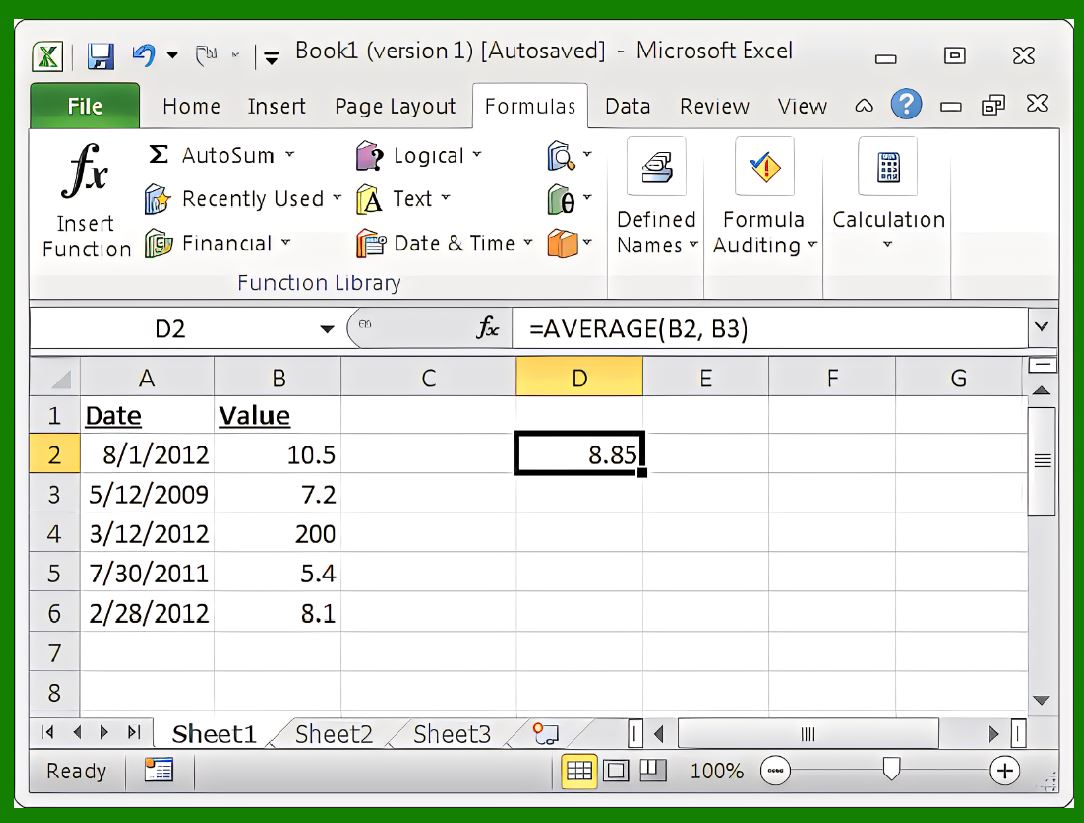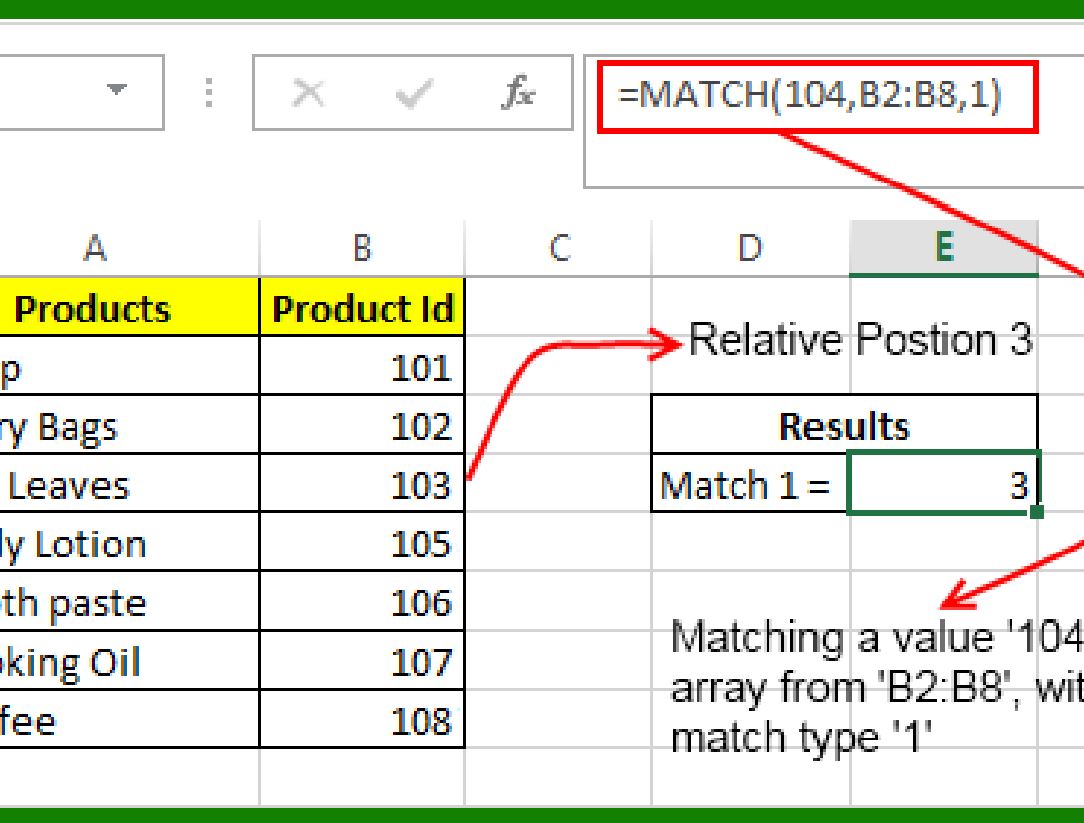The most commonly used 10 Excel function formulas at work | SUM: The summation function: Used to add numbers in a range of cells. Syntax: =SUM(number1, [number2], ...). For example, =SUM(A1:A5) will calculate the sum of the numbers in the range of cells A1 to A5. | 
| AVERAGE: The average function: Used to calculate the average of numbers in a range of cells. Syntax: =AVERAGE(number1, [number2], ...). For example, =AVERAGE(A1:A5) will calculate the average of the numbers in the range of cells A1 to A5. | 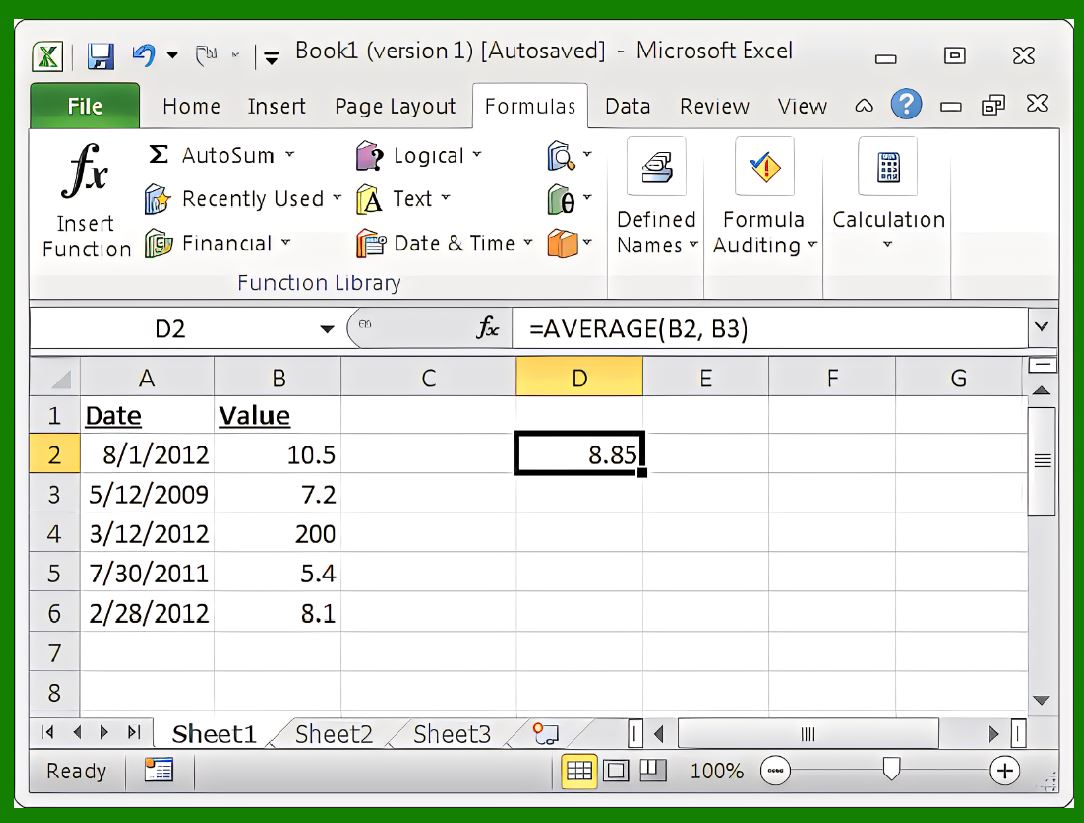
| MAX: Maximum function: Used to calculate the maximum value of numbers in a cell range. Syntax: =MAX(number1, [number2], ...). For example, =MAX(A1:A5) will calculate the maximum value of the number in the range of cells A1 to A5. | 
| MIN: The Minimum function: used to calculate the minimum value of numbers in a range of cells. Syntax: =MIN(number1, [number2], ...). For example, =MIN(A1:A5) will calculate the minimum value of the numbers in the range of cells A1 to A5. | 
| COUNT: Counting function: Used to count the number of numbers in a cell range. Syntax: =COUNT(value1, [value2], ...). For example, =COUNT(A1:A5) will count the number of numbers in the range of cells A1 to A5. | 
| IF: Conditional function: Used to return different results based on specified conditions. Syntax: =IF(logical_test, value_if_true, value_if_false). For example, =IF(A1>0, "Positive", "Negative") will return "Positive" or "Negative" based on the number in cell A1. | 
| VLOOKUP: Vertical lookup function: Used to find the specified value in the cell range and return the corresponding value. Syntax: =VLOOKUP(lookup_value, table_array, col_index_num, [range_lookup]). For example, =VLOOKUP(A1, B1:C5, 2, FALSE) will find the value in cell A1 in the range of cells B1 to C5 and return the corresponding second column value. | 
| INDEX: Index function: Used to return the value at the specified position within the cell range. Syntax: =INDEX(array, row_num, [column_num]). For example, =INDEX(A1:C5, 3, 2) will return the value in cell A3. | 
| MATCH: The matching function: Used to find the specified value within the cell range and return its position. Syntax: =MATCH(lookup_value, lookup_array, [match_type]). For example, =MATCH(A1, B1:B5, 0) will find the value in cell A1 in the range of cells B1 to B5 and return its position. | 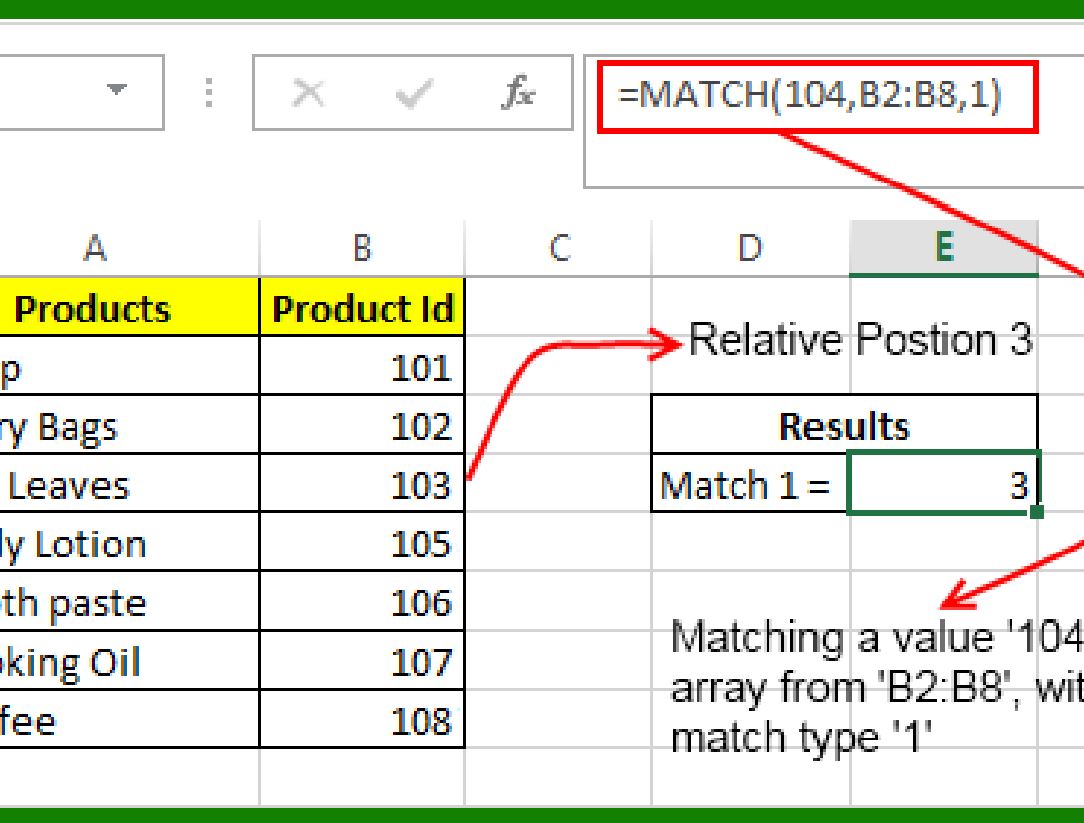
| LEFT: Left function: Used to return the specified number of characters on the left side of a text string. Syntax: =LEFT(text, [num_chars]). For example, =LEFT(A1, 3) will return the first three characters of the text string in cell A1. | 
|
|